Email Broadcast Report
One all Emails to be Delivered has been Sent in an Email Broadcast, a Report will be generated:
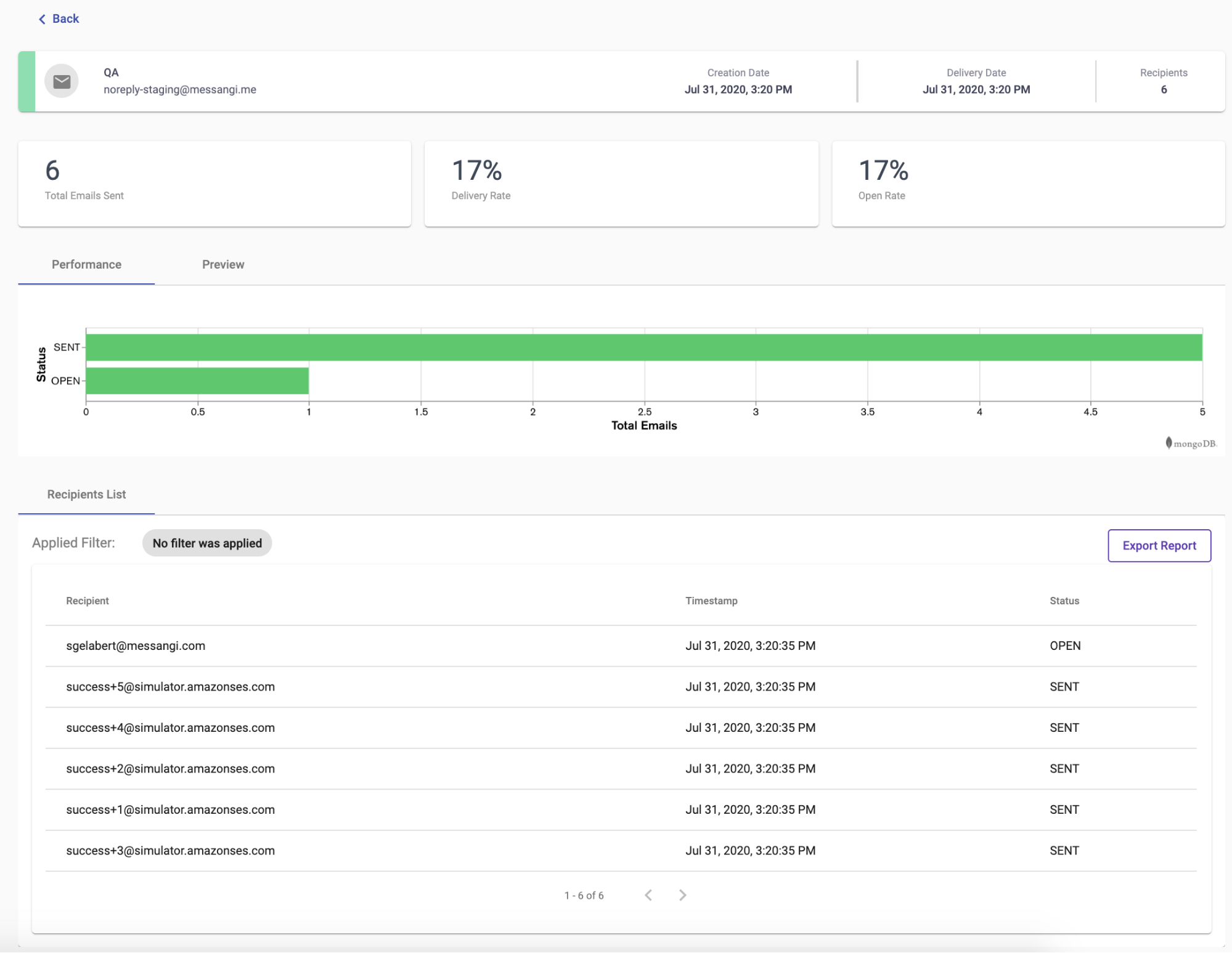 |
An Email Broadcast Report contains the following information:
Email Broadcast Card
Displays the Email card information, located at the top of the report.
Creation Date: The creation date (month, day, year, time) of the Email Broadcast.
Delivery Date: The delivery date (month, day, year, time) of the messages.
Recipients: Total number of recipients, who received the messages.
Note
The creation and delivery date corresponds to the user's local time.
Delivery KPIs
In the upper part of the Report, find Snapshot KPIs of the Broadcast delivery.
Total Emails Sent: count of the number of Emails set to be delivered in the Broadcast
Delivery Rate: represents the Total Emails Sent minus any reported Delivery Errors
Open Rate: represents the number of Emails opened by the Recipients.
 |
Performance Metric Graph
Displays a graph of the reported Email Delivery Statuses
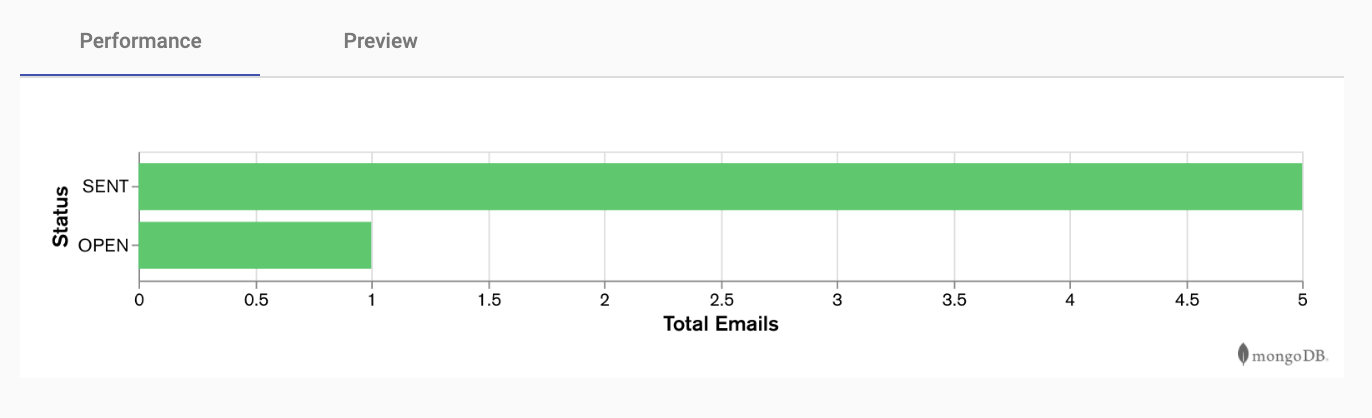 |
Status SENT: Number of messages that have been sent.
Status Open: Number of messages that have been opened.
Total Emails: Total Email messages that have been sent.
Email Content Preview
Get a quick view of the Email Content that was delivered to the Recipients.
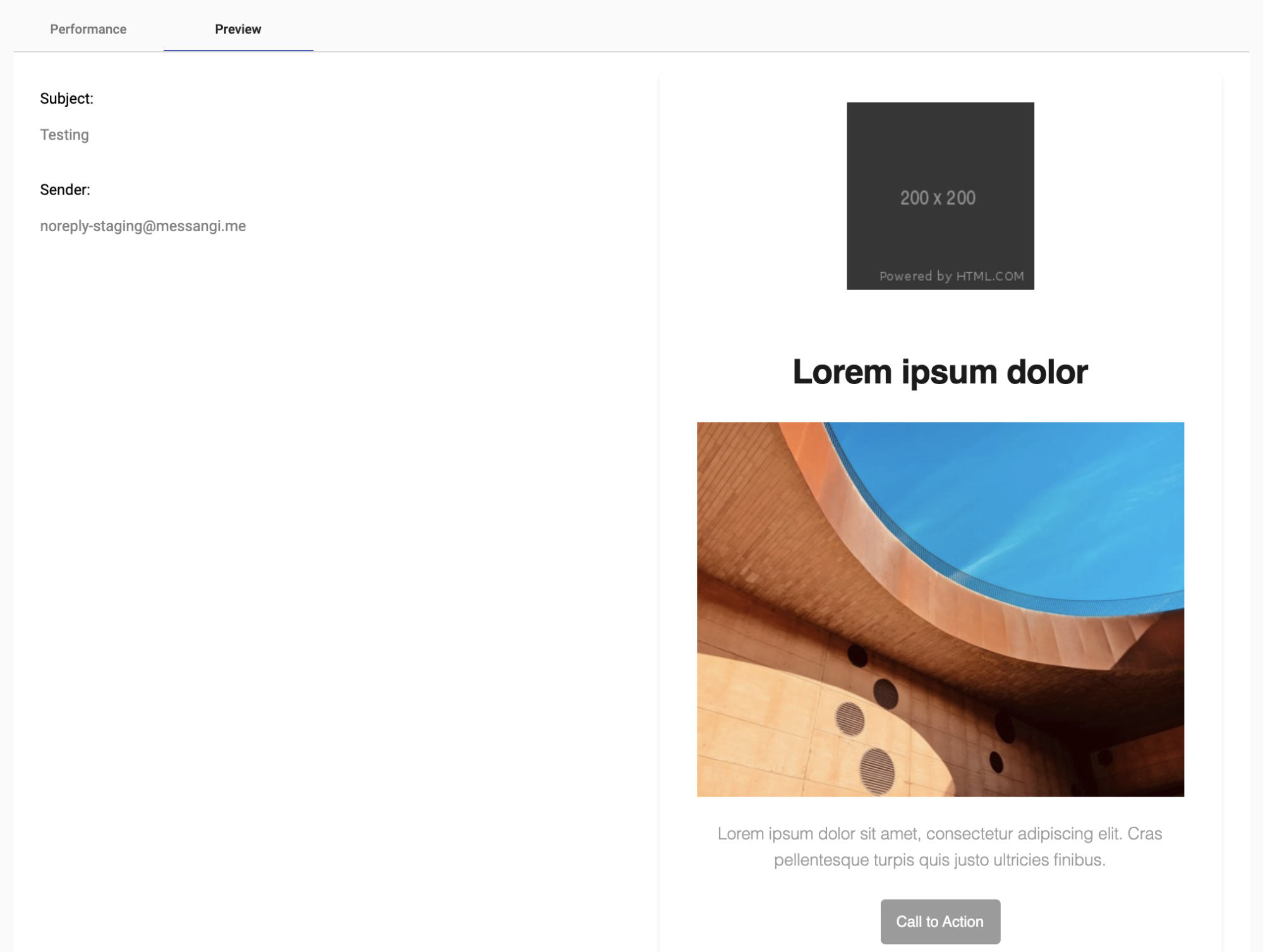 |
Recipients
View the list of Recipients that received the Email and the message Delivery Status.
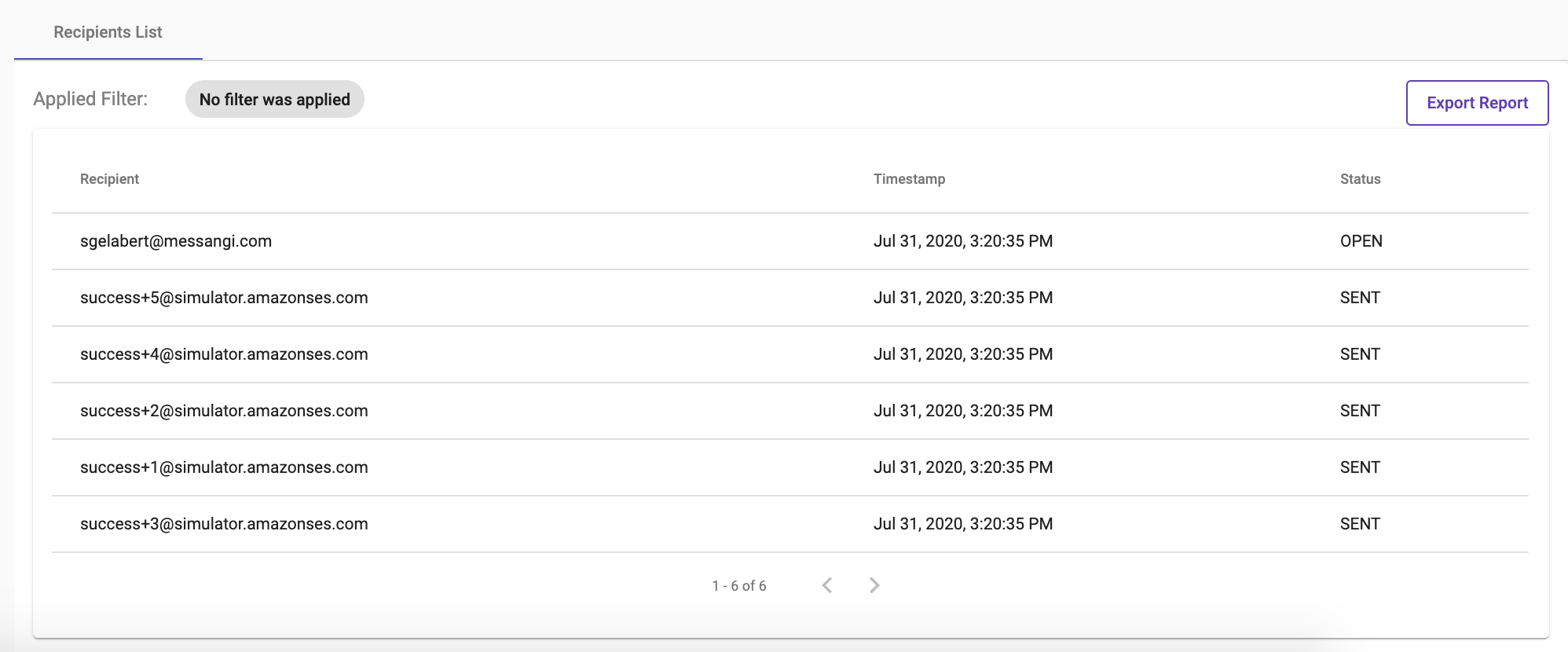 |
Export Report
To obtain a CSV file of the Broadcast Report by Recipient, click on the Export Report button.
A Dialog will appear to enter the Email where you would like to receive the generated Broadcast Report.
Once the desired Email has been entered, click on the OK button and the generated Report will be sent to the indicated Email.
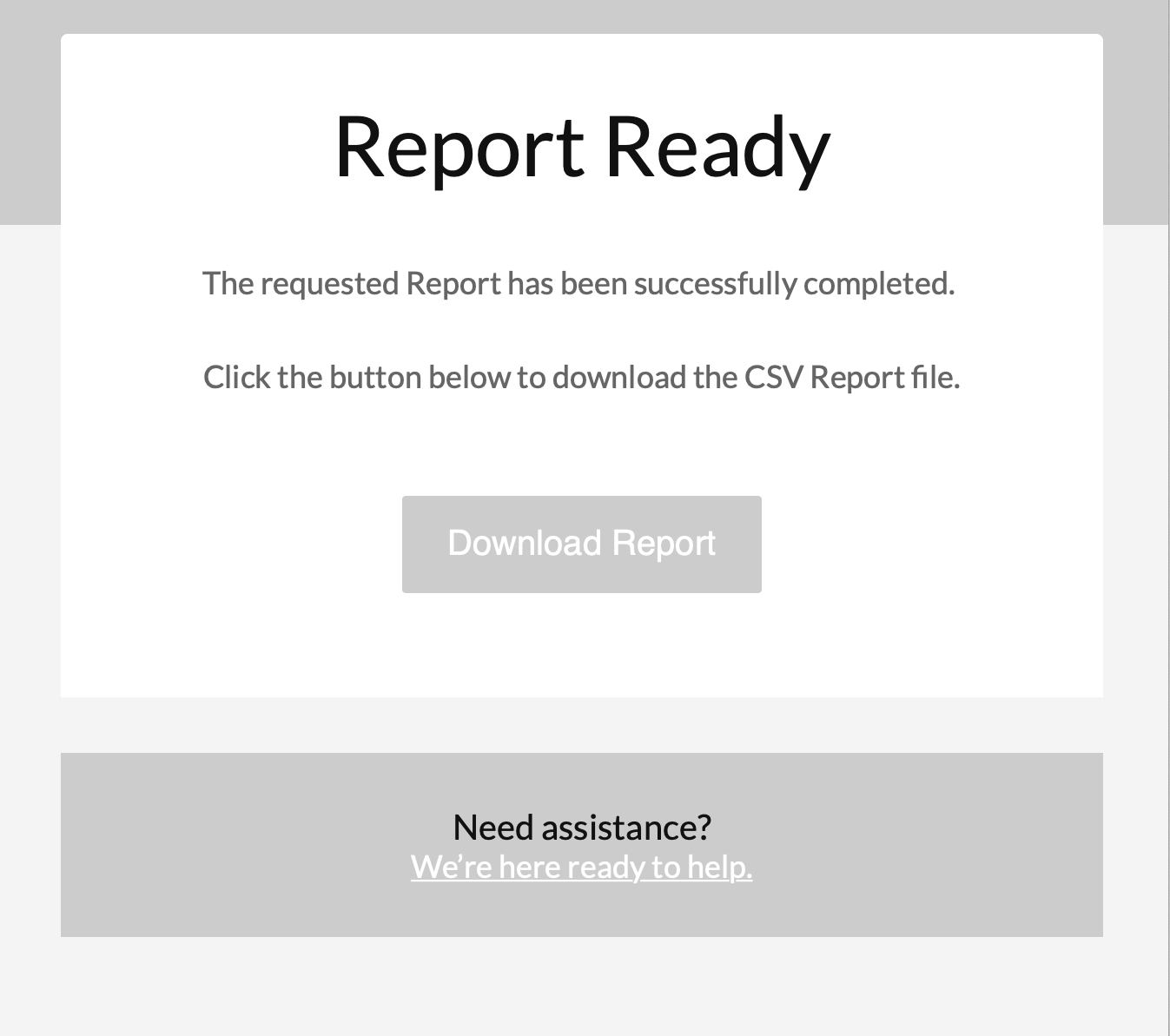 |
Example of the Email that contains the Broadcast Report. Click on the Download Report button to obtain the CSV file.
Note
If the Email has not been received, check the Spam folder. If any troubles, contact the Platform Support Team.