Campaign Details
There are 3 types of Statuses that a Campaign can have:
Live Campaigns
Pending Campaign
Draft Campaign
Live Campaigns
Campaigns with a Live Status indicate that it is currently active and running for Participation.
Once a Campaign is Live and active, it can be Paused to deactivate it and/or make any necessary changes to the content.
When a Campaign is ‘Live’, you are able to Pause by selecting the Pause button or View Campaign Details and metrics in real-time by selecting the Details button:
 |
If you want to Pause the ‘Live’ Campaign, a Status Update Dialog will appear when you select the Pause button, click Confirm to Pause the Campaign.
 |
Once the Live Campaign has been Paused, its Status will change from Live to Pending.
When a Campaign has a Live status, it is ongoing and active. To view and access Campaign metrics and details, click on the Details button.
Note
Depending on the selected campaign, different types of metrics and details are presented in the Details section of each campaign.
To activate the ability to Edit or Delete a Live Campaign, it must be first Paused.
Once the Campaign is paused, it will be set to Pending status where the Edit and Delete buttons will be activated.
 |
Note
If you wish to make a change to a Live Campaign, select a downtime of Participations to not create any disturbances in the service.
Pending Campaigns
Campaigns with a Pending Status indicate that a Campaign has been fully created, but it is not active for Participation.
Once a Campaign is ready with all the necessary content and components, it can be activated and set as Live either from the Campaign section or from the Pending Campaign Details screen.
When a Campaign is ‘Pending’, you are able to Live the Campaign by selecting the Play button or View Campaign Details and metrics in real-time by selecting the Details button:
 |
If you want to Live the ‘Pending’ Campaign, a Status Update Dialog will appear when you select the Play button, click Confirm to set the Campaign Live.
 |
Once the Pending Campaign has been activated, its Status will change from Pending to Live.
When a Campaign has a Pending status, it is waiting to be activated. To view and access the configured Campaign details, click on the Details button.
Note
Depending on the selected campaign, different types of metrics and details are presented in the Details section of each campaign.
Since the Campaign has still not been activated and it’s status is Pending, any changes can be made to the Campaign’s content by selecting the Edit button or the campaign can be deleted by selecting the Delete button.
 |
If you select the Edit button, this will direct to the Campaign creation steps where any changes and adjustments can be made to its content.
If you select the Delete button, this will prompt a Delete Confirmation Dialog, where it must be confirmed in order to Delete the Campaign.
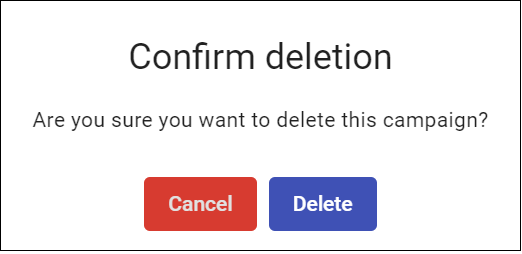 |
Draft Campaigns
Campaigns with a Draft Status indicate that the creation process has been initiated and has been saved as it is still missing some components in order for it to be completed.
When a Campaign is ‘Draft’, you are able to Edit the Campaign by selecting the Edit button or view more Details of the Campaign by selecting the Details button:
 |
Since the Campaign creation has not been completed, any changes can be made to the Campaign’s content by selecting the Edit button or the campaign can be deleted by selecting the Delete button.
From the Details screen, you will be able to Edit or Delete the Draft Campaign.
 |
If you select the Edit button, this will direct to the Campaign creation steps where any changes and adjustments can be made to its content.
If you select the Delete button, this will prompt a Delete Confirmation Dialog, where it must be confirmed in order to Delete the Campaign.
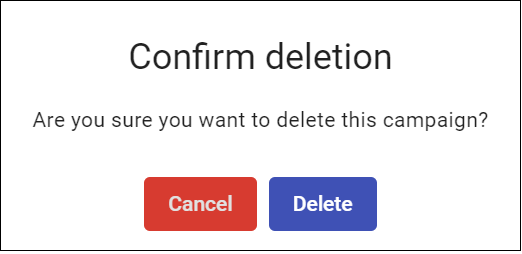 |