Blacklist
The Blacklist contains users who have either Unsubscribed or Opted-Out from Broadcasts. Therefore, these are Recipients that will not receive any type of message from the Platform.
In the Subscribers section, on the right side of the Subscribers tab, the Blacklist tab is located.
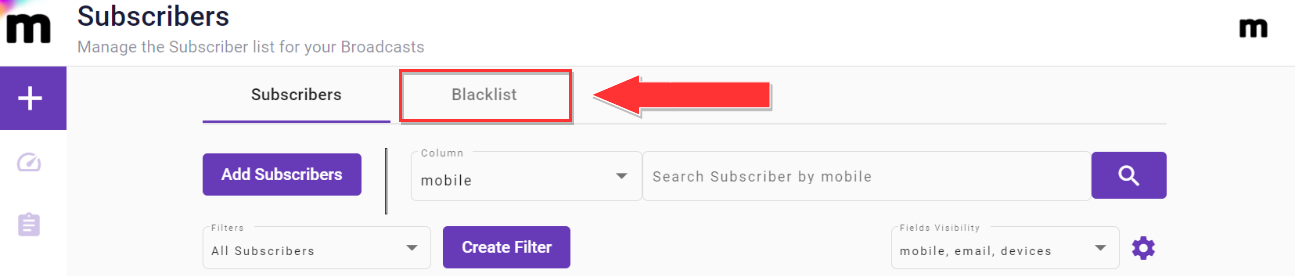 |
By clicking on the Blacklist tab, it displays the Subscribers that have opted-out from the configured delivery Email or Mobile Numbers.
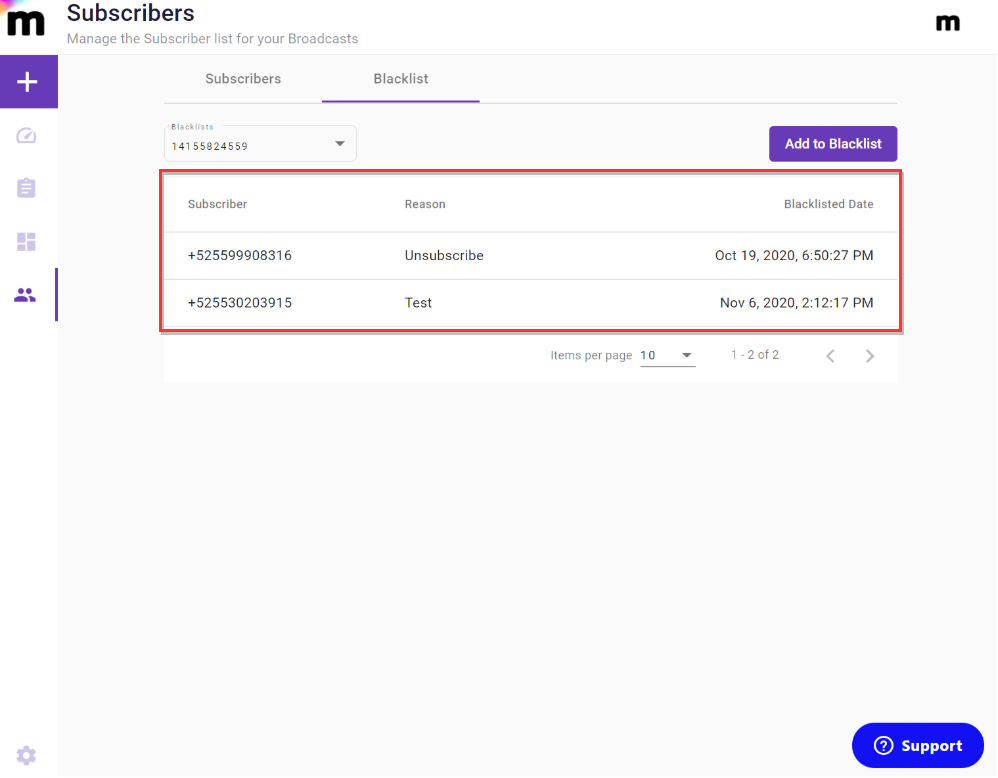 |
Under the Subscribers tab, the Blacklists drop-down menu is located. The user can select which Blacklist to view (Email or Mobile Phone).
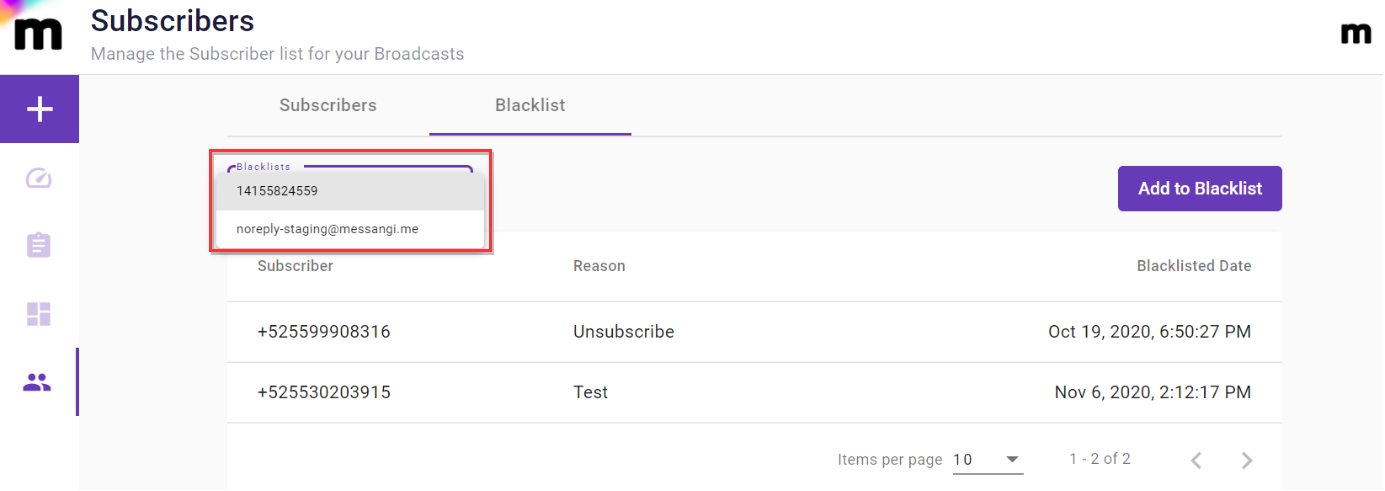 |
Note
The user will not have an option to edit or delete a subscriber from the Blacklist.
Add Subscribers to a Blacklist
First, select which Blacklist you wish to Add Subscribers to.
Click on the ‘Add to Blacklist’ button, located in the top right-hand corner, to add subscribers to the Blacklist.
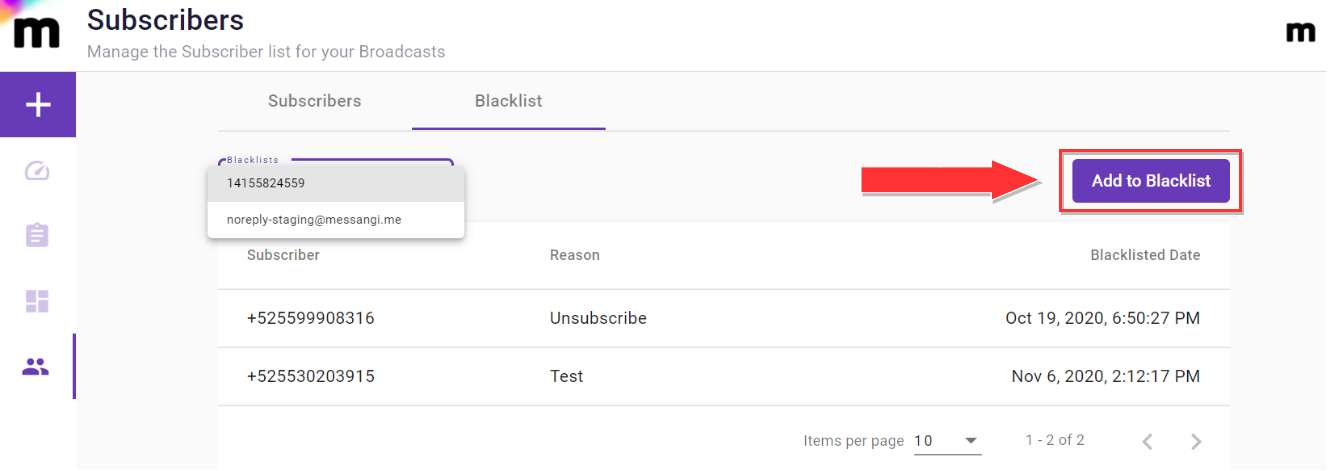
By selecting the ‘Add to Blacklist’ button, it displays a dialog to enter the subscriber's email or mobile number.
Add Subscriber by Email Blacklist
The steps to add a subscriber to an Email Blacklist are the following:
Select the Email Blacklist option from the Blacklist drop-down menu.
Enter the Email.
Enter the reason for unsubscribing the user.
Select the Add button to add the subscriber to the blacklist.
Add Subscriber by SMS Blacklist
The steps to add a subscriber to an SMS Blacklist are the following:
Select the Mobile Number Blacklist option from the Blacklist drop-down menu.
Enter the mobile number.
Enter the reason for unsubscribing the user.
Select the Add button to add the subscriber to the blacklist.
Unsubscribe
The Email Unsubscribe process consists of the Subscriber wanting to stop receiving Broadcast Emails. Once they have clicked on the Unsubscribe link in the received Email, the Subscriber will be placed in the Blacklist.
For example, when the Recipient opens the Email delivered from the Platform, it will contain the Unsubscribe Link.
By clicking on the Unsubscribe Link, a message will be displayed stating that they will no longer receive Emails.
Immediately, the Subscriber will be added to that Email Blacklist.