Fields
The Subscribers table is composed of List Fields that contain each of the stored Subscriber’s information.
From the main Subscribers section, you are able to:
Fields Visibility
Manage Fields - add, edit, or delete a Field
Edit or Delete List Fields
Fields Visibility
From the main Subscriber section, configure the fields you wish to view on the Subscriber table.
To do this, click on the Fields Visibility dropdown
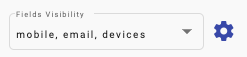
Select checkmark next to the Fields that will be visible in the main Subscriber table
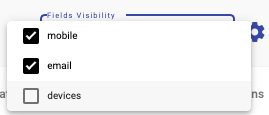
In this example, only ‘mobile’ and ‘email’ Fields will be displayed in the Subscriber table, but the ‘devices’ Field will be hidden.
Manage Fields
From the main Subscriber section, manage the Subscriber Fields by clicking on the settings icon next to the Fields Visibility dropdown
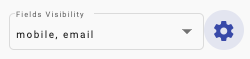
A Dialog will appear displaying the existing List Fields, button to Add new Field, and ability to edit or delete an existing Field.
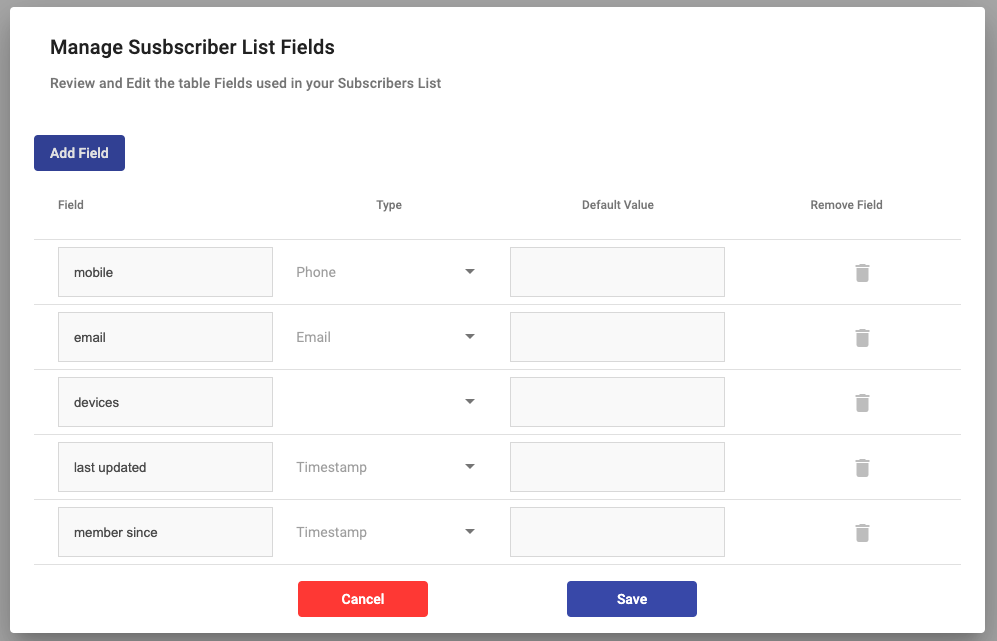
Add new Field
From the Field Management Dialog, click on the Add Field button
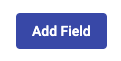
A new row will be added to the table with the following:

Field Name: name that will be displayed
Field Type: select an option presented in the dropdown to determine the type of data the new Field will contain
Default Value: enter what the Field will contain as default
Edit a Field
From the Field management screen, edit and modify an existing Field’s Name, type or Default Value.

Once you have made the desired changes to the existing Fields, click on the Save button.
Delete a Field
From the Field management screen, delete an existing Field by clicking on the delete icon ( ) located in the Field’s row.
) located in the Field’s row.

Once you have clicked on the delete icon next to the desired Field you wish to delete, click on the Save button.