Recipients
In this step, define the Recipients that will receive the created SMS Broadcast by selecting the option to use the current Subscribers stored in the Platform or by using a CSV file with the specified Subscribers.
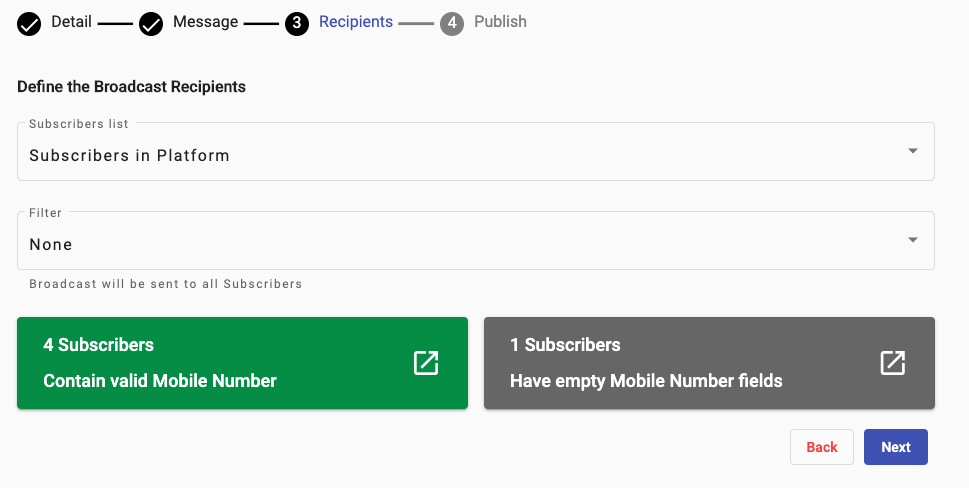
Select one of the following options from the Subscriber List dropdown:
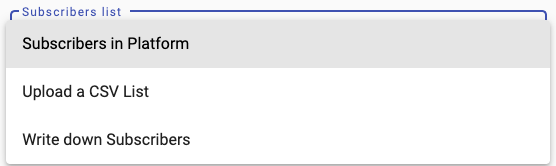
Subscribers in Platform: will use the Subscribers that are stored in the Platform and can be viewed and managed in the Subscribers section of the platform.
This is the selected default option, where it will automatically detect the following from the Subscribers List:
Number of Subscribers that have a valid Mobile Number
Number of Subscribers that have an empty Mobile Number Field.

In the following Subscribers List, it has detected a total of 4 Subscribers with Valid Mobile Numbers and 1 Subscriber that the Mobile Number Field empty.
To view more information on those Subscribers, click on the respective box and a Dialog will appear with a List of those Subscribers and the respective Fields.
When this method is used, it will offer the option to apply a Filter to the Delivery. By default, it will have ‘None’ Filters applied, implying that the Broadcast will be delivered to all the Subscribers that exist in the Platform.

From the FIlter dropdown, it will present an option to Create a New Filter or select an existing Filter.
Upload a CSV List: select this option if the SMS Broadcast will be delivered to a defined set of Recipients that exist in a CSV list.
Once selected, an upload box will appear:
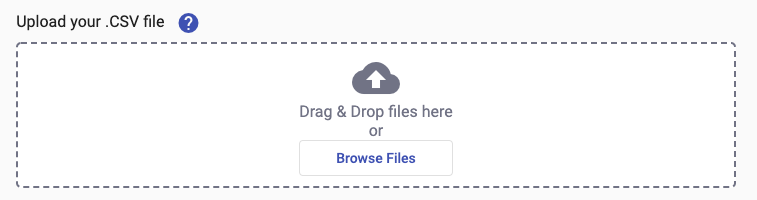
Drag and Drop file or click on Browse File button to select it from local computer directory.
Once file has been uploaded, define the Column from the uploaded FIle that contains the Recipient’s Mobile Number

In this example, the uploaded CSV file containing the Recipient information had Mobile Numbers under the Column labeled as ‘PhoneNumber’.
Once the corresponding Column has been selected, it will automatically detect the following information for the Subscribers in the uploaded CSV file:
Number of Subscribers that have a valid Mobile Number
Number of Subscribers that have an invalid Mobile Number
Number of Subscribers that have an empty Mobile Number Field.

In the following example, the uploaded CSV file, has been detected with a total of 1 Subscriber with Valid Mobile Number, 2 Subscribers with an invalid Mobile Number and no Subscribers with an empty Mobile Number Field.
To correct any of detected invalid Mobile Numbers, click on the red box and a Dialog will appear:
Make any formatting corrections to the detected Mobile Numbers, once with the correct format, it will display a correct check mark next to the number Field as follows:
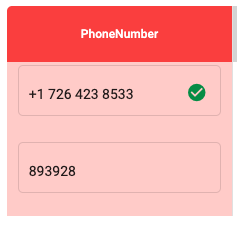
If the format of the mobile phone provided is incorrect in more than 5 recipients, click on the ‘Items per page’ located in the lower-right corner of the List.
To save these formatting changes, click on the Save button to continue back to the Recipients step.
Write down Subscribers: select this option to manually enter the set of Recipients to have the Broadcast delivered to.
Warning
A MAX of 5,000 Lines are allowed using this method and must be in CSV format.
A text field will be displayed as follows:
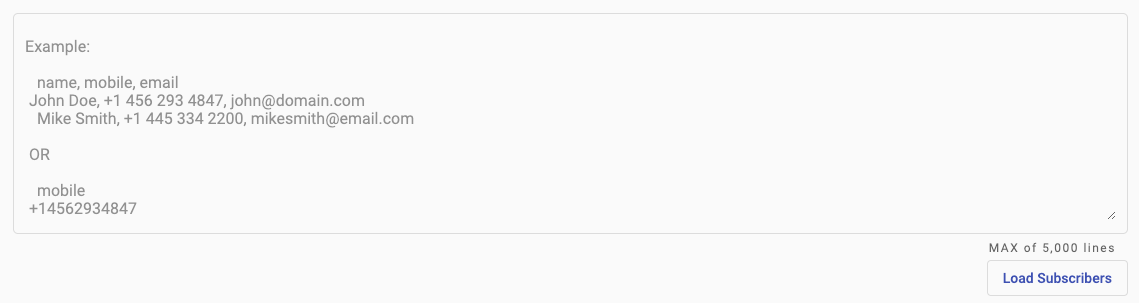
Once you have entered the desired Recipients, click on the ‘Load Subscribers’ button located in the lower right corner of the text field.
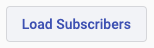
This will automatically detect the following information for the entered Subscribers:
Number of Subscribers that have a valid Mobile Number
Number of Subscribers that have an invalid Mobile Number
Number of Subscribers that have an empty Mobile Number Field.
Click the Next button to continue to the Publish step of the SMS Broadcast Creator.