Bulk Edit or Delete Subscribers
From the main Subscribers section, Edit or Delete more than one Subscriber at a time.
Check the checkboxes for each Subscriber you wish to Edit or Delete.
for each Subscriber you wish to Edit or Delete.
Once the desired Subscribers have been selected , the following options will be displayed:
, the following options will be displayed:

Bulk Edit
Once the Edit button has been selected from the presented options, a Dialog will be displayed.
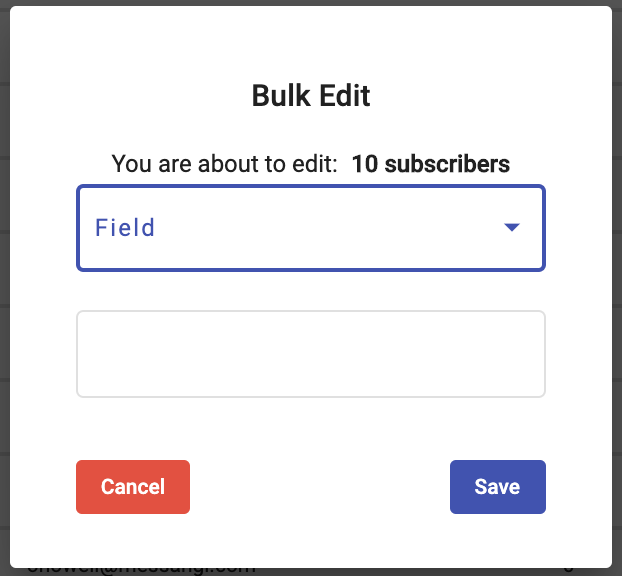 |
Select the Subscriber Field you wish to modify for all the selected Subscribers from the Field dropdown.
Enter the value to be set for that selected List Field and click on the Save button.
Bulk Delete
Once the Delete button has been selected from the presented options, a Dialog will be displayed.
The steps to delete two or more subscribers from the Subscriber list are the following:
Enter the number of Subscribers that you have selected to Delete.
Click on the Delete button to delete the subscribers from the Subscriber List.
Once the Delete button is clicked, a confirmation message will display at the bottom of the screen once the selected subscribers are deleted.
The message will also disappear on its own after a few seconds.
After the message disappears, the Total Number of Subscribers is updated in the Subscriber List.