Push Templates
In the Templates screen, select Push from the Delivery Channel options
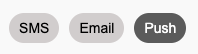
Once selected, you will view all the created and stored Push Templates in the platform.
Creating a New Push Template
To create a new Push Template, click on the New Template Card to start the Template Creation process.
 |
The Push Template Creator will open.
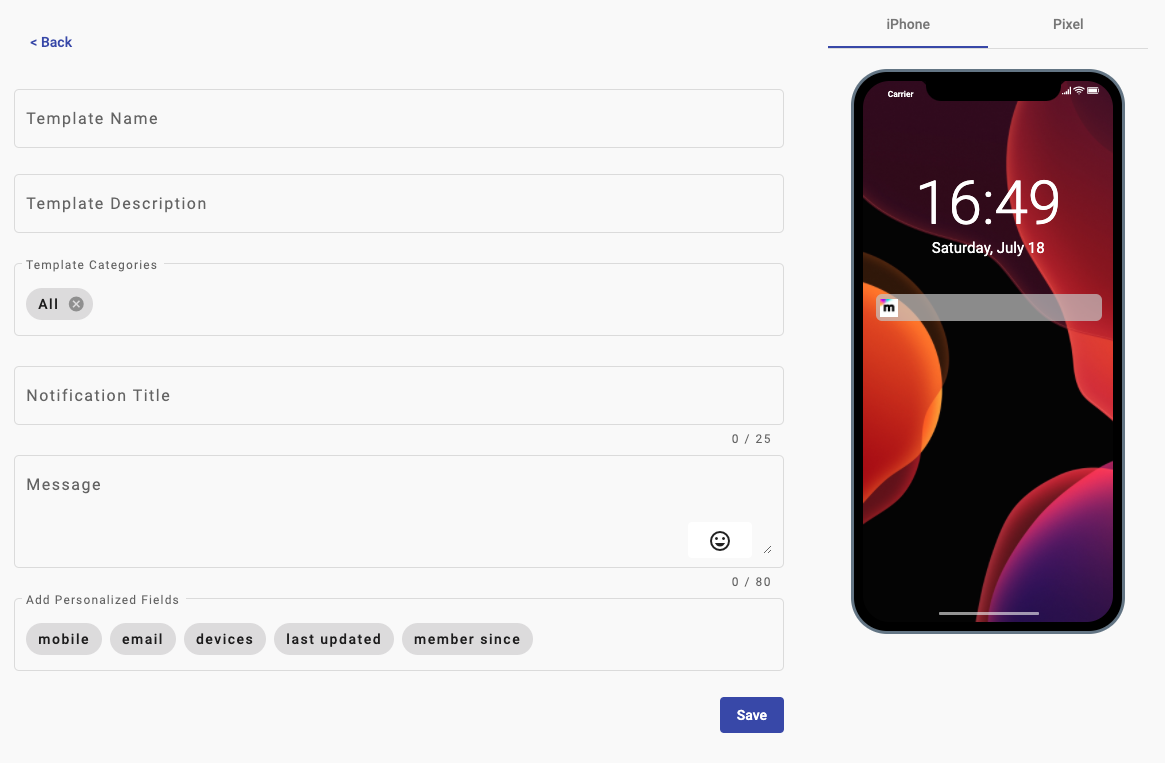 |
Enter the following information for the new Template:
Template Name
Template Description
Add a Template Category
To add Template to a Category, select one from the dropdown list. You may add more than one Category per Template.
Push Notification Title
Message content
Add a Personalized Field to the message
Select any of the available Fields that are obtained from the Subscriber List
On the right side, you will be able to Preview the Push Message for iOS or Android.
Click on the Save button and a confirmation message will display that the Template has been created.
If the user does not enter the Push Template Name, Description, Notification Title and Message, a message is displayed mentioning the template field that the user needs to enter. By not entering a name,description, notification title or message, it is not allowed to create the New Push Template.
For example, if the user does not enter the notification title of the New Push Template, a warning message will be displayed at the bottom of the screen.