Edit or Delete a Single Subscriber
From the main Subscribers section, you are able to Edit or Delete an existing Subscriber.
Edit an Existing Subscriber
To Edit a data Field for an existing Subscriber, click on the Edit icon ( ) in the Subscriber that you wish to Edit.
) in the Subscriber that you wish to Edit.
Once clicked, all Fields for that Subscriber will be opened and changes can be made.
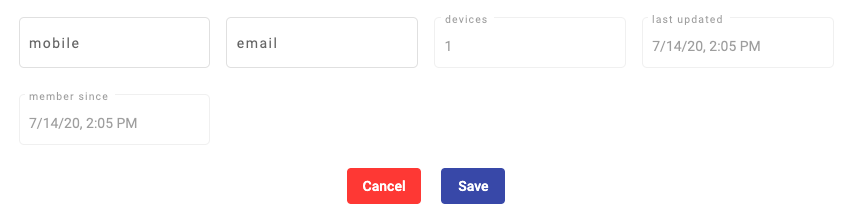
Once the desired changes to the Subscriber has been made, click on the Save button. A confirmation message will be displayed that the Subscriber information has been updated.
Delete an Existing Subscriber
To Delete an existing Subscriber, click on the Delete icon ( ) in the Subscriber that you wish to Delete.
) in the Subscriber that you wish to Delete.
Once clicked, a confirmation Dialog will be displayed to confirm the deletion of the Subscriber.
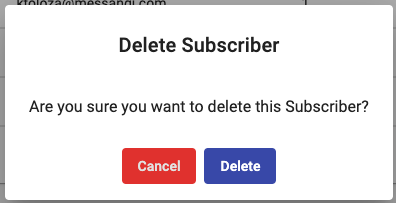
Click on the Delete button and a confirmation message will appear that the Subscriber has been deleted.